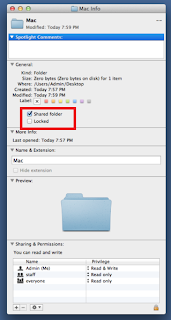Unrarx is a FREE program which helps to extract RAR
files in MAC. It’s easy to use and install.
Download Unrarx and drag and drop the file to the
application folder to complete the installation. Once you done with
installation, right click the RAR file you want to open and choose the program Unrarx
to extract the file.
For easy and quick extraction, just drag and drop your .rar
file to Unrarx.